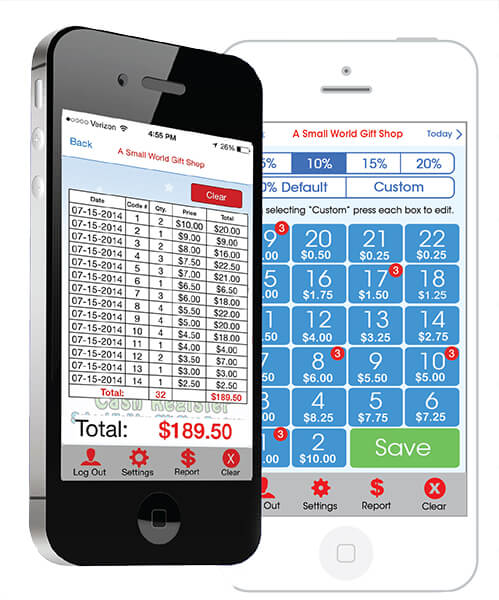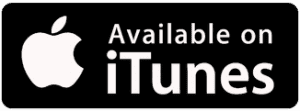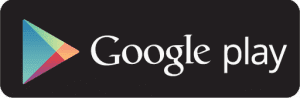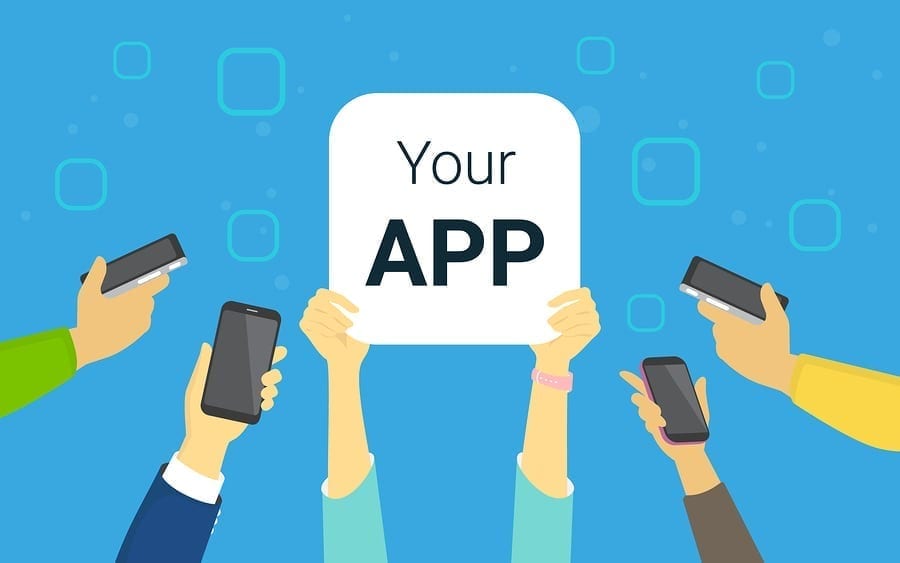Cash Register/App
How To Set Up the Cash Register App
DOWNLOAD:
Available at the APP STORE under, a small world gift shop cash register
LOG IN: Username: and Password:
Once logged in, you will first hit the Settings key (on bottom). You will be instructed to select a profit mark-up 5%, 10%, 15%, 20% (if interested in making a profit from your sale), then hit save, then hit “back” (top left)
CUSTOMIZE YOUR PRICING: (OPTIONAL)
• Go to settings (on bottom)
• Select “custom” (on top)
• You will need to press each code button (1-22) individually to set-up your prices.
• Please refer to our code sheet for suggested pricing.
*** EXAMPLE – Press #1 (Add custom mark-up box will appear), and type in your desired price. (for example 11.00) then press enter and continue this process for 2-22 with your desired price increase for each.
*** CHANGE EACH DESIRED KEY INDIVIDUALLY, OR ITEMS WILL CHARGE ACCORDING TO OUR CODE SHEET.
CHECKING OUT STUDENTS:
• Every time you press a code button, which is associated with a certain DOLLAR AMOUNT, a red square will appear indicating the number of items the child purchased for that price during the entire transaction.
• Once you are finished entering all the purchased items, look to the top of the screen to see the total amount due.
• Press TOTAL then enter the amount tendered (without $ sign), then the change due will appear.
• Then DONE (red button).
• Screen will reset to zero, and now you are ready to enter the next child’s purchases.
DAILY REPORTS:
• Press REPORT then scroll up and down for full report.(You will see the DATE, CODE #, QUANTITY, PRICE AND TOTAL SALES).
• TO SAVE: to save a copy of the report, SCREEN SHOT IT, then either UPLOAD or EMAIL it through your photo album to a computer, or text it to a number.
When finished press CLEAR.
Setting Up The Cash Register
How To Set Up the Cash Register
Step 1: Turn the key to Z/PGM mode.
Step 2: Set codes and prices.
- First, use register keys to enter code number (gray keys)
- Press PLU button
- Enter price for code
- Press DEPT key
- Dept 1 key = Codes 1-10
- Dept 2 key = Codes 11-20
- Dept 3 key = Codes 21-30
- Dept 4 key = Codes 31-40, etc.
- When finish adding all codes then press subtotal (#/SBTL) key, this will register all the codes into the register!
Example: If code # is 8, and price is $5.50:
- Press register # 8 key (gray key)
- Press PLU button
- Enter price $5.50 (550)
- Press DEPT key (1)
- Continue this step until all codes are entered, then press the subtotal key!!
Press code # (use register keys)→ Press PLU button → enter price for code (550)→ press dept (1) key, continue entering all codes
Repeat Step 2 to program in each code and matching price to maximum of ten (10) codes per DEPT. With 8 departments, you can program up to 80 codes.
Step 3: When you are done, turn key back to register mode (REG).
To Ring Up Sale
Put into register mode (REG)
Press code number, then PLU key, then subtotal.
Example: Code 8 – Enter ‘8’ then press PLU key. For more than one item, press PLU in between codes before hitting subtotal key when order is complete then hit the subtotal key (#/SBTL) .
Enter the dollar amount the child pays you, then press large blue square button labeled CA/AT/NS, the register will then tell you how much change to give back.
How to Read and Reset Daily Sales!!!
CORRECTIONS/VOID
-When you and enter and incorrect number, delete it by pressing (CL) immediately after the entry.
– If you make a mistake when making a department entry (1-10), you can correct it by pressing the VOID button.
– Once a transaction is finished and you would like to void, turn mode switch to VOID position and enter the same amount that you want to VOID and then press (CASH/NO SALE).
X REPORT – (READING TOTAL SALES)
This report, when taken in the X/FLASH mode, prints the accumulated information of sales. Taking an X Report is a good way to do a mid/day check on daily sales. You can take X Reports any number of times, because it does not affect the cash register’s memory!
*Turn the KEY to X/FLASH and hit the GREEN KEY CALLED CA/AT/NS,
This will give you the total sales up to that time, for the day!
If you want to just continue with your sales turn the key back to REG!
Z REPORT– (READING THE DAILY SALES AND RESETTING THE MEMORY BACK TO zero
IMPORTANT NOTICE: ONLY DO Z REPORT WHEN YOUR WHOLE SALE IS COMPLETED BECAUSE YOU ARE CLEARING THE MEMORY AND THE REGISTER WILL START FROM ZERO!!!!!!!!
*Turn the KEY to Z/PGM and hit the GREEN KEY CALLED CA/AT/NS,
This will give you the total sales and reset the memory to zero!!!!!!!